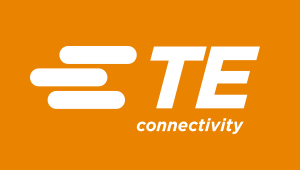Part Import Guide
Select your design tool to learn how to import symbols and footprints for TE Connectivity parts.
Cadence Allegro & OrCAD Layout Version 17
Import Steps
Follow these steps to import into Cadence Allegro & OrCAD Layout V17:
First time importing a part from SnapMagic Search?
Make sure you have completed the first-time setup tasks (See How)
If your download contains .pad and .dra files, you can import them directly in Allegro.
If your download contains a .bat file,
- Add files to your padstack path (See How)
- Double-click allegro-builder.bat to run the script
FAQ for Cadence Allegro & OrCAD Layout Import
Footprints can also be imported manually. The second half of the tutorial video above also demonstrates these steps.
1. Add files to your padstack path
2. Import pad shapes
Note: some parts don’t contain pad shapes. This step can be skipped if no .psx files exist.
For each pad shape script file (*.psx) in the .zip file:
- In Allegro, select File > Script
- In the Scripting window, click Browse
- In the file browser window, change File of Type to All Files (*.*)
- Select the file ending in .psx, then click Open.
- In the Scripting window, click Replay.
3. Import padstacks
For each of the pad designer script files (*_pad.scr) in the .zip file:
- From the Windows Start Menu, navigate to the Cadence 17 application folder, then select Product Utilities > PCB Editor Utilities > Padstack Editor...
- In the Pad Designer window, select File > Script
- In the Scripting window, click Browse
- In the file browser window, change "File of Type" to "Script Files" (*.scr)
- Select a file ending in "_pad.scr", then click Open
- In the Scripting window, click Replay
4. Import package
- In Allegro, select File > Script
- In the Scripting window, click Browse
- Select the file ending in "_pkg.scr" for the part downloaded from SnapMagic Search, then click Open
- In the Scripting window, click Replay
If you have multiple installations of Cadence Allegro on your machine, it may be necessary to use the Cadence SPB Switch Release utility to ensure environment variables are properly set.
- From the Start menu, choose Programs, then choose Cadence SPB Switch Release
- From the list in the Select Release frame, select the release version you want to switch to. Any changes to environment variables will appear in the Env Changes list.
- Click OK to make the switch
- In Allegro, select Setup > User Preferences
- In Categories, select Paths > Library
- In Category : Library, click ... after padpath
- The padpath Items window shows where you should place a copy of the downloaded .zip archive file contents.
- Restart Allegro upon making changes to the padpath settings
Note: Frequent users may want to create a new path for each download to store padstacks.
If this happens, simply close the command window.
This error indicates that you must point the Allegro "scriptpath" to the downloaded files. Directions to update Allegro scriptpath
- In Allegro, select Setup > User Preferences
- In Categories, select Paths > Library
- In Category : Library, click ... after scriptpath
- The scriptpath Items window shows where Allegro looks to find script files
- Place a copy of the downloaded .zip archive file contents in one of the paths in the scriptpath
- Restart Allegro upon making changes to the padpath settings
This error indicates that the *.pad files have not been created successfully or Allegro cannot locate the *.pad files at any location in its pad path. Follow these steps to troubleshoot this issue:
- Verify the *.pad files have been created successfully during the import process
- Each *_pad.scr in the downloaded *.zip file will create a *.pad file after successful execution
- If the *.pad files were not generated by the allegro-builder.bat file, follow the instructions above under "What if the batch file won't run on my machine?" to manually create the *.pad files
- Verify that Allegro can find the *.pad files in its padpath
- Follow the instructions above under "How do I edit the padstack path?" to point Allegro to the where the *.pad files are stored.
After you download your first part on SnapMagic Search, you need to update your Windows PATH environment variable to point to the Allegro V17 executables.
Note: This step requires administrative access to the computer. Those without administrative access should follow the manual import steps detailed above.
- Find the folder that contains the Allegro executables located at [Allegro V17 installation path]/tools/bin
- Copy this file path to the clipboard for later use
- Go to the Windows start menu and search for Control Panel
- Double click on System within the control panel
- Click on Advanced system settings on the left hand side of the screen
- Click on the Environment Variables button
- Select the column labeled Path in the System Variables table at the bottom of screen
- Click the Edit.. button
- Click New to add a new folder to your system's path
- Paste the file path from Step 1 into the new slot
- Click OK to save the environment variables
Why is this first-time step required?
The automated batch file included with the exported Allegro V17 files relies on Windows’ ability to execute allegro scripts from the command line from any location in the file system. The location of the allegro executable files changed from Allegro V16 to V17 and Windows cannot locate these files without being pointed to the right location.
Cadence Allegro & OrCAD Layout Version 16
Import Steps
Follow these steps to import footprints into Cadence Allegro & OrCAD Layout V16:
If your download contains .pad and .dra files, you can import them directly in Allegro.
If your download contains a .bat file,
- Add files to your padstack path (See How)
- Double-click allegro-builder.bat to run the script
FAQ for Cadence Allegro & OrCAD Layout Import
Footprints can also be imported manually. The second half of the tutorial video above also demonstrates these steps.
1. Add files to your padstack path
2. Import pad shapes
Note: some parts don’t contain pad shapes. This step can be skipped if no .psx files exist.
For each pad shape script file (*.psx) in the .zip file:
- In Allegro, select File > Script
- In the Scripting window, click Browse
- In the file browser window, change File of Type to All Files (*.*)
- Select the file ending in .psx, then click Open.
- In the Scripting window, click Replay.
3. Import padstacks
For each of the pad designer script files (*_pad.scr) in the .zip file:
- From the Windows Start Menu, navigate to the Cadence application folder, then select PCB Editor Utilities > Pad Designer
- In the Pad Designer window, select File > Script
- In the Scripting window, click Browse
- In the file browser window, change "File of Type" to "Script Files" (*.scr)
- Select a file ending in "_pad.scr", then click Open
- In the Scripting window, click Replay
4. Import package
- In Allegro, select File > Script
- In the Scripting window, click Browse
- Select the file ending in "_pkg.scr" for the part downloaded from SnapMagic Search, then click Open
- In the Scripting window, click Replay
If you have multiple installations of Cadence Allegro on your machine, it may be necessary to use the Cadence SPB Switch Release utility to ensure environment variables are properly set.
- From the Start menu, choose Programs, then choose Cadence SPB Switch Release
- From the list in the Select Release frame, select the release version you want to switch to. Any changes to environment variables will appear in the Env Changes list.
- Click OK to make the switch
- In Allegro, select Setup > User Preferences
- In Categories, select Paths > Library
- In Category : Library, click ... after padpath
- The Items window shows where you should place a copy of the downloaded .zip archive file contents.
- Restart Allegro upon making changes to the padpath settings
Note: Frequent users may want to create a new path for each download to store padstacks.
If this happens, simply close the command window.
This error indicates that you must point the Allegro "scriptpath" to the downloaded files. Directions to update Allegro scriptpath
- In Allegro, select Setup > User Preferences
- In Categories, select Paths > Library
- In Category : Library, click ... after scriptpath
- The scriptpath Items window shows where Allegro looks to find script files
- Place a copy of the downloaded .zip archive file contents in one of the paths in the scriptpath
- Restart Allegro upon making changes to the padpath settings
This error indicates that the *.pad files have not been created successfully or Allegro cannot locate the *.pad files at any location in its pad path. Follow these steps to troubleshoot this issue:
- Verify the *.pad files have been created successfully during the import process
- Each *_pad.scr in the downloaded *.zip file will create a *.pad file after successful execution
- If the *.pad files were not generated by the allegro-builder.bat file, follow the instructions above under "What if the batch file won't run on my machine?" to manually create the *.pad files
- Verify that Allegro can find the *.pad files in its padpath
- Follow the instructions above under "How do I edit the padstack path?" to point Allegro to the where the *.pad files are stored.
OrCAD Capture
Import Steps
Follow these steps to import into OrCAD Capture:
- Select File > Import Design.
- Select the EDIF tab
- For the Open field, click the Browse... button, and select the .edf file you downloaded
- For the Configuration file field, click the Browse... button, then select the EDIF2CAP.CFG file included in the .zip folder
- Click Ok
Altium
Import Steps
Before import, make sure the P-CAD importer is installed. To do so, follow these instructions here.
Follow these steps to import symbols & footprints into Altium Designer:
- Select File > Import Wizard
- Select PCAD library from the list and click Next
- Click Next again to skip importing a P-CAD design
- In the dialog to import a PCAD library, add the file downloaded from SnapMagic Search
- Follow the rest of the prompts
Note: Make sure to click Next on the option to import P-CAD designs. This is where many people get stuck!
Eagle
Follow these steps to import into Eagle:
- Open Eagle and go to the Control Panel
- Expand Libraries and you’ll see the lbr folder
- Locate the part you’ve downloaded from SnapMagic Search and drag it to the lbr folder in Eagle’s control panel
- You’ll now see the new part displayed under the lbr folder, right click and select use
- The part is now ready to be used in a schematic or board
Tip: To better organize your parts in Eagle, you can right-click on the lbr folder and create a new ‘SnapMagic Search’ folder to store the parts you’ve downloaded from SnapMagic Search
CircuitStudio
Import Steps
Follow these steps to import symbols & footprints into CircuitStudio:
- Go to File > New Project > Integrated Library
- Go to File > Import, and choose P-CAD Libraries
- Select the file downloaded from SnapMagic Search and click Open
- Click on Save in the pop-up notification
KiCad
Import Steps For KiCad 4 and Newer
- Extract the content of the downloaded .zip file
- In KiCad, go to Tools > Open Eeschema
- Select Preferences > Component Libraries
- In the Component library files section, click Add
- Select the .lib library file
- Go to Tools > Open PcbNew
- Click Preferences > Footprint Libraries Wizard
- Follow the steps in the wizard to select and import the footprint library (.mod file)
Import Steps For Older Versions of KiCad
Import Symbols
- Launch Eeschema.
- Select Preferences > Library.
- In the from... window, in the User Defined Search Path area, click Add.
- In the Default Path for Libraries windows, navigate to the location where your previously extracted the ZIP contents, then click Select Folder.
- In the Path type window, click No (unless you use project-specific libraries).
- In the from... window, in the Component Library Files area, click Add.
- In the Library files: window, select the LIB file, then click Open. The symbol now shows in the Component Library Files list.
- In the from... window, click OK.
Import Footprints
- Launch Pcbnew.
- Select Preferences > Library.
- In the from... window, in the User defined search paths area, click Add.
- In the Default Path for Libraries windows, navigate to the location where your previously extracted the ZIP contents, then click Select Folder.
- In the Path type window, click No (unless you use project-specific libraries).
- In the from... window, in the Component Library Files area, click Add.
- In the Footprint library files window, select the MOD file, then click Open. The footprint now shows in the Footprint library files list.
- In the from... window, click OK.
FAQ for KiCad Import
All SnapMagic Search parts have slots represented on the Edge.Cuts layer. To be able to find the real shapes of the slotted holes, please select View > Drawing Mode > Sketch Pads.
Technically, support for these cutouts outlines does not exist in KiCad but it works fine and board manufacturers will understand that this is a cutout in the gerber files. However, you should tell your board house that the information on the gerber file (containing the Edge.Cuts layer) needs to be milled from the board.
PADS
Extract files to your preferred path
- Extract the .zip file
- Start PADS Layout
- Select File > Library
- Browse to your preferred library from the drop-down menu, or create a new library if you wish
To import the symbol
- Select the CAE Decals option
- Click Import... and browse to the extracted folder and select the .c library file
To import the footprint
- Select the PCB Decals option
- Click Import... and browse to the extracted folder and select the .d library file
To import the part
- Select the Parts option
- Click Import... and browse to the extracted folder and select the .p library file
How to Link a 3D STEP file to a footprint in PADS layout
- Import the footprint and part linkage file (*.d and *.p)
- Place the footprint on a PCB (Via netlist import or ECO mode)
- Open the 3D viewer by going to View > PADS 3D
- Right click on the footprint and select Edit Decal
- Because the 3D viewer is open, a window will pop up titled 'Align 3D Models.' Under "Parts mapped to selected model" select the part you just added to the board
- Click Import and navigate to the STEP file
- Adjust alignments as necessary
- Go to File > Exit Decal Editor to go back to the board view
PCB123
Follow these steps to import into PCB123:
- Simply double-click on the .snapeda file and it'll open automatically in PCB123
Tip: Additionally, you can import by going to File > Import > SnapEDA... and select the .snapeda file you downloaded.
DXDesigner
To import parts
- Select File > Import > PADS Logic
- Go to the Libraries tab
- Click the Add.. button and navigate to the *.p file included in your download
- Click Translate